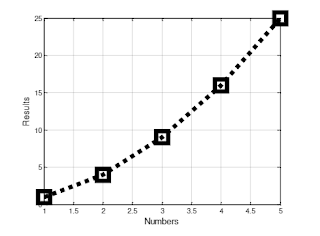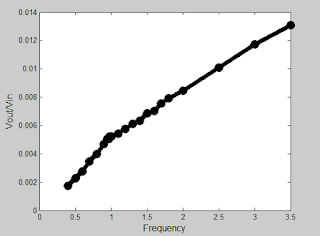Part A: Strain Gauges:
1. Connect the oscilloscope probes to the strain gauge. Record the peak voltage values (positive and negative) by tapping the gauge with low and high pressure. Make sure to set the oscilloscope horizontal and vertical scales appropriately so you can read the values. DO NOT USE the measure tool of the oscilloscope. Adjust your oscilloscope so you can read the values from the screen.
2. Press the "Single" button below the Autoscale button on the oscilloscope. This mode will allow you to capture a single change at the output. Adjust your time and amplitude scales so you have the best resolution for your signal when you tap your strain gauge. Provide a photo of the oscilloscope graph.
Part B: Half-Wave Rectifiers
1. Construct the following half-wave rectifier. Measure the input and the output using the oscilloscope and provide a snapshot of the outputs.
2. Calculate the effective voltage of the input and output and compare the values with the measured ones by completing the following table.
3. Construct the following circuit and record the output voltage using both the DMM and the oscilloscope.
4. Replace the 1 microF capacitor with 47 microF and repeat the previous step. What has changed?
We observed a smaller output voltage when we increased the capacitor used in the circuit. This is probably due to the larger capacitor storing more of the energy than that of the smaller one.
Part C: Energy Harvesters
1. Construct the half-wave rectifier circuit without the resistor but with the 1 microF capacitor. Instead of the function generator, use the strain gauge. Discharge the capacitor every time you start a new measurement. Tap your strain gauge and observe the output voltage. Fill out the table below:
2. Briefly explain your results.
The longer the tapping went or the harder we tapped the output voltage would increase. And it would continue to increase until it got into the 100 mV range, that is when it would start fluctuating on the increasing. Once in got about 150 mV it did not want to stay up that high and would drop just as often as it would rise.
3. If we do not use the diode in the circuit (i.e. using only strain gauge to charge the capacitor), what would you observe at the output? Why?
We would observe no significant change in the output voltage of the capacitor. This is due to the sinusoidal curve of an AC signal. The diode allows only one polarity through (positive or negative) and that allows the capacitor to store up energy. If the whole signal comes through to the capacitor, the negative and the positive would cancel each other out at the capacitor, ensuring that the capacitor never has any energy stored in it.